About scaffolding for teleport movement
The movement method differs depending on the STYLY app you use, but the STYLY app for VR uses teleport movement.
A collider (collision detection object) is required to teleport in the STYLY scene.Also, the teleport destination must be a nearly horizontal surface.In the STYLY scene, the state of the collider changes due to the following factors.
About Transparent Floor
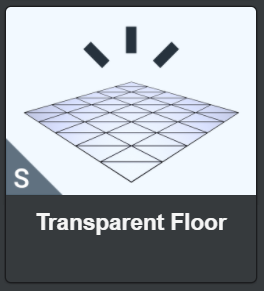
By default, if you select the VR template, the "Transparent Floor" asset will be placed, which will place an invisible collider at the Y coordinate = 0 position.If you delete this asset, no colliders will be generated and you will not be able to teleport to a plane with Y coordinate = 0. This "Transparent Floor" asset can also be repositioned from "Transparent Floor" in the Environment> Floor category from the Asset Selector.
About Auto-Generated Floor
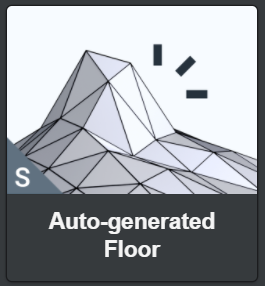
From the Asset Selector, you can place an "Auto-Generated Floor" asset by selecting "Auto-Generated Floor" in the Environment-> Floor category.
Placing this asset in the scene will generate a collider for the mesh of all assets.
However, please note that colliders may not be generated properly for complex meshes.In particular, if an asset is made up of multiple objects, the space between the objects can get collidered.
About Unity's Collider and STYLY Impact
For assets uploaded from Unity with STYLY Plugin For Unity, the collider (BoxCollider, MeshCollider, SphereCollider, etc.) component set in the upload target GameObject is also applied to STYLY.These colliders can be used as scaffolding for teleportation.
About scaffolding for 3D objects and teleports
Some preset 3D models that can be selected with the Asset Selector can be used as scaffolding and others cannot. If no scaffolding is generated, you can place the scaffolding along the mesh shape by placing the above Auto-Generated Floor.
