STYLY Experiencer's Guide SR Display
I will explain how to view STYLY works on Sony Spatial Reality Display(SR Display).
Compatible models
function
- Browse STYLY works
- Session participation (guest participation only)
install
- Install STYLY from Steam
Link to the Steam version of the STYLY app
Switch to SR Display mode
- Connect SR Display to PC
- Start STYLY for PC
- From the 2D UI, click the thumbnail (SRD) button
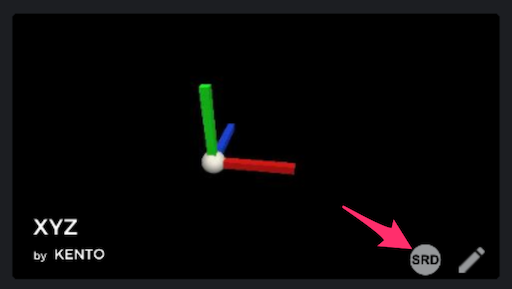
- Click the (SRD) button while the scene is playing on the PC version of STYLY.
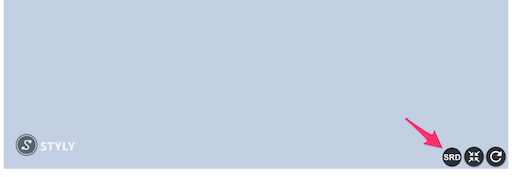
- From the 2D UI, click the "Switch to SR Display" button

Scene selection in SR Display mode
- Click the "Experience in VR" button on the STYLY Galler work page
Join a session (Guest)
- Join a session in SR Display mode
- For details on how to participate, please refer to the PCVR section ofhere
Method of operation
keyboard
- move
- Back, forth, left, right WASD keys
- Up/down E/Q key
- zoom in/out
- Z/X key
mouse
- 3D mouse cursor
- Viewpoint rotation Right button drag
Gamepad (DualSense only)
Connect the PC and Dual Sense with a USB cable (not compatible with wireless connection)
Forbutton name, refer to
- move
- Horizontal movement left stick
- Up/down △, ◻︎ buttons
- Position reset L3 button
- Fast movement L1 button + movement button
- rotate
- right stick
- Rotation reset R3 button
- Move UI focus
- the cross key
- pointer
- R1 button
- decision
- x button
- zoom in/out
- R2/L2 button
- Switch to PCVR mode
- option button
Exit method
- Switch to PCVR mode with ESC key or gamepad option button
- Select Settings > Exit
remarks
Unsupported functions for the following functions
- Draggable/Equipment in STYLY Interaction SDK
- Object synchronization in session
